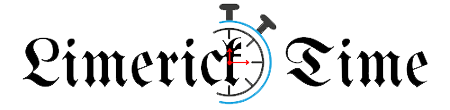In an age of increasing digital threats and surveillance, protecting your privacy while browsing the web is crucial. One of the easiest and most effective ways to enhance your online security is by using a VPN (Virtual Private Network). A VPN Chrome extension allows you to enjoy the benefits of a VPN directly within your browser, without installing a full VPN app. In this guide, we’ll walk you through how to add a VPN extension on Chrome, highlighting its features, benefits, and how to configure it for optimal use.
What is a VPN extension?
A VPN extension is a lightweight, browser-based plugin that enables VPN functionalities for your web traffic. Unlike standalone VPN apps, which encrypt all traffic across your device, a VPN Chrome extension only protects your browsing activities on Google Chrome. This makes it a fast and simple solution for users who want to secure their browsing activities without slowing down the rest of their internet usage.
By using a VPN Google Chrome extension, you can encrypt your browser traffic, access geo-restricted websites, and mask your IP address with the IP address of the VPN servers you connect to. Many VPN providers offer Chrome extensions that are easy to install and configure.
Why use a VPN Chrome extension?
A Chrome browser extension for VPN provides a host of benefits:
- Enhanced Privacy. Encrypt your browser traffic to prevent tracking by websites and advertisers.
- Bypass Geo-Restrictions. Access content from different countries by changing your virtual location.
- Faster Performance. Compared to a full VPN chrome app, a browser extension is more lightweight and doesn’t affect your overall internet speed as much.
- Easy Setup. VPN extensions can be installed in seconds, with quick access via your browser toolbar.
- Traffic Encryption. A VPN proxy extension secures your browsing data with AES-256 encryption, the industry-standard encryption method.
How to add a VPN extension on Chrome?
Here’s a step-by-step guide to adding and using a VPN extension on Google Chrome:
Step 1. Choose a VPN provider
The first step is to select a reputable VPN provider that offers a Chrome extension. Popular choices include Browsec VPN or tuxlerVPN. Look for providers that offer features such as Unlimited simultaneous connections, secure vpn service, and vpn proxy servers.
Step 2. Visit the Chrome Web Store
Once you’ve selected a VPN provider, navigate to the Chrome Web Store. In the search bar, type in the name of your chosen VPN provider (e.g., browser chrome vpn or vpn google chrome extension) and hit enter.
Step 3. Add the extension to Chrome
When you’ve found the extension, click the “Add to Chrome” button. A pop-up will appear asking for confirmation to add the extension. Click “Add extension” to proceed. The VPN extension will now be added to your browser and its icon will appear in the toolbar.
Step 4. Set up and configure the VPN extension
After installation, click on the VPN icon in your browser toolbar to open the extension. Depending on your provider, you may need to log in or create an account. Some VPN providers offer both free and paid versions. The free versions typically come with limited server options and speed caps, while premium versions unlock access to a larger number of VPN servers and advanced features like WebRTC protection.
Step 5. Choose a VPN server location
Once logged in, you’ll be able to choose from a list of VPN servers located around the world. If you’re trying to access geo-restricted websites, select a server in the country where the content is available. For example, if you want to access US Netflix from Europe, select a server located in the United States.
Step 6. Connect and browse securely
Click the “Connect” button to activate the VPN. The extension will encrypt your browser traffic and assign you a new IP address, enhancing your privacy and security. Your connection status is usually indicated by a change in the color or appearance of the VPN icon in the toolbar.
Step 7. Adjust advanced settings (optional)
Most VPN extensions offer additional features that you can configure based on your preferences. For example:
- Split Tunneling. This feature allows you to decide which websites should go through the VPN and which should bypass it.
- Ad Blocker. Some VPN extensions come with built-in ad-blocking features to improve browsing speed and security.
- Kill Switch. A kill switch automatically disconnects your internet connection if the VPN drops, ensuring no data is leaked.
- Device Limit. Some providers impose a limit on the number of devices you can connect at once, so be sure to check this if you plan on using the VPN on multiple devices.
Benefits of Using a VPN Extension on Chrome
Access Geo-restricted content
One of the biggest advantages of using a VPN is the ability to bypass geo-blocks and access content from around the world. A VPN extension allows you to change your virtual location and access streaming platforms, websites, and services that are otherwise unavailable in your country.
Improved privacy & security
With AES-256 encryption, your browsing activities are protected from prying eyes. Whether you’re on public Wi-Fi or at home, the VPN shields your IP address and prevents hackers from intercepting your data.
Ease of use
Compared to a full VPN app, a VPN Google Chrome extension is easier to set up and manage. You can enable or disable the VPN with just a click, making it a convenient solution for users who don’t want to run a VPN across their entire device.
Traffic encryption
By encrypting your web traffic, VPN extensions prevent third-party tracking and data collection, providing enhanced security for online transactions and private communications.
Free vs. paid VPN extensions
While free VPN extensions are available, they often come with limitations such as slower speeds, fewer server options, and data caps. TuxlerVPN, for example, offers a free version with basic functionality, but upgrading to a paid plan unlocks faster speeds, unlimited bandwidth, and access to premium servers optimized for streaming and gaming.
On the other hand, premium VPN extensions offer a wider range of server locations, advanced security features, and better performance.
Adding a VPN extension to Chrome is a simple yet effective way to boost your online privacy, bypass geo-restrictions, and secure your browsing activities. Whether you’re a casual user looking for basic protection or someone who needs advanced features, installing a VPN Chrome extension is a smart move for anyone concerned about privacy and security online.
With just a few clicks, you can enjoy encrypted browsing, anonymous web surfing, and access to content from around the world. So don’t wait—download your preferred VPN extension today and start browsing securely!